Bank Documents
Accounting > Bank Documents
Bank documents are used to document deposits and reconcile bank statements. Each check, deposit, and ledger entry appears for reconciliation.
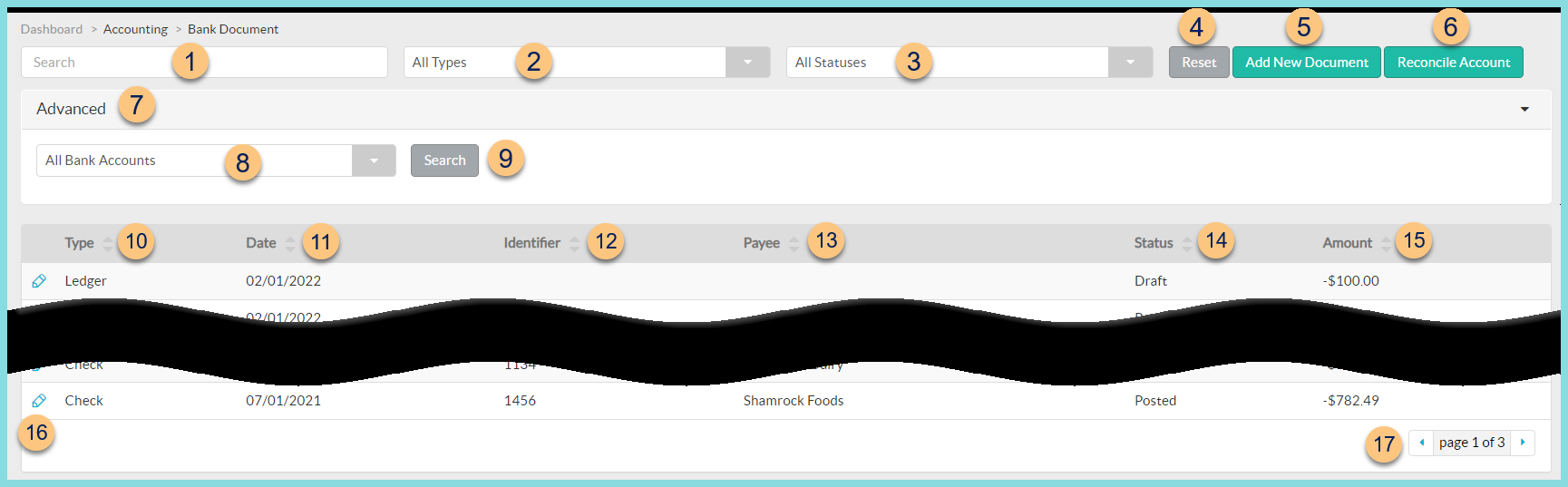
-
Search - search by identifier
-
All Types - filter by type (All Types (default), Check, Deposit, Ledger)
-
All Statuses - filter by status (All Statuses (default), Draft, Posted, Reconcilied, Voided)
-
Reset - click to reset search parameters
-
Add New Document - click to add a new check, deposit, or ledger
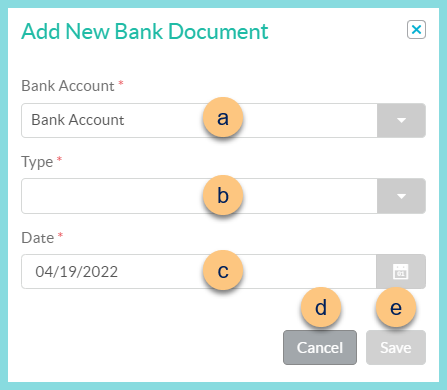
-
Bank Account - select bank account
-
Type - select document type (Check, Deposit, Ledger)
-
Date - select document date
Payee (not pictured, check only) - select payee
Deposit for Date (not pictured, deposit only) - select deposit for date -
Cancel - click to return to the previous screen without saving changs
-
Save - click to be redirected to the individual check, deposit, or ledger
-
Reconcile Account - click to reconcile account with bank statement
-
Advanced - click to open advanced filters
-
All Bank Accounts - filter by bank account
-
Search - click to apply advanced filters
-
Type - click to sort by type (Check, Deposit, Ledger)
-
Date - click to sort by date
-
Identifier - click to sort by document identifier
-
Payee - click to sort by Payee
-
Status - click to sort by status (Draft, Posted, Reconciled, Voided)
-
Amount - click to sort by dollar amount
-
Pencil - click to be redirected to the individual check, deposit, or ledger
-
< > - click to scroll through pages